Enhance your service and gain a larger customer base, all while increasing efficiency and lowing waiting times.
The Easy Way to Pay

Features
Make and Request Payments
Send and Receive Money, or Make Purchases Easily Through the AppGet Everything Done with the App
Skip the line and Waiting time to make a Purchase or Pay a BillGet More Specials by Paying with Pay.aw
Take Advantage of an Ever Growing Variety of Freebies Only with Pay.aw

Review Past Purchases and Payments
All Your Purchases and Payments can be Viewed and Share Conveniently from the Transactions SectionTransfer or Pay for Yourself or Others
Use Pay.aw to Make Purchases or Payments for Yourself or OthersSecure Lifestyle Solution
A Complete Lifestyle Solution Enabling you to make Fast, Easy and Secure Transactions
Top Faq's
Pay.aw is Aruba’s first and only Mobile Wallet that allows you to make secure and easy Mobile Transfers, Purchases, and Payments. Complete any payment by scanning any personal or business QR code, Send money easily to any Pay.aw Wallet with just their Mobile Number or Request Payment from another User, Purchase Tickets, Pay Bills and do more with our In-App Modules, or Pay in Local Currency on any website with our Pay.aw Web Plugin Solution.
Pay.aw can be used with or without bank linking, just download, register, load up your wallet and start transacting.
- Download the Pay.aw app from the Apple App Store or Google Play Store
- Open the Pay.aw app and Tap on ‘Register’
- Enter your name, birth date, mobile number, email and tap on ‘Continue.’ The service is available to all local mobile subscribers with a smartphone.
- Enter the 5-digit one time PIN (OTP) that you will receive via SMS on your mobile phone and click on ‘Submit’
- Choose a new 5-digit PIN for securing and approving transactions in your Pay.aw app
- Your Pay.aw account and wallet have been created!
- Please log in and Happy Pay.aw-ing!
At this time, SETAR N.V. is not charging a fee for personal Pay.aw accounts. SETAR N.V. will as usual provide advance notice in case a fee is introduced for a personal Pay.aw account.
• Tap on ‘Bill Payments’ on Pay.aw app
• Select the company you want to pay
• Scan the barcode that appears at the top of your invoice or manually enter your account number
• Tap on Continue
• The Pay.aw app will present the outstanding balance for the account or the required information for the payment
• Fill in the amount
• Tap on ‘Continue’
• Enter your 5-digit PIN
• Invoice is paid
Log in to Vendor portal. You will see the menu QR Code. Tap on download.
Or log in to the Vendor app. Click on the menu item and click on QR Code. Tap on Download to download the QR Code.
Log in Vendor portal or app. You will see transaction under menu items. Put your working day/time, closing/ time and run the report. You can download or email your transaction report.

Tutorials
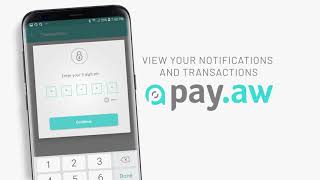
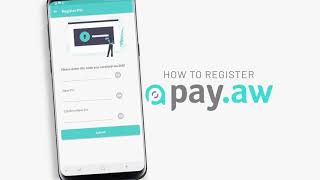

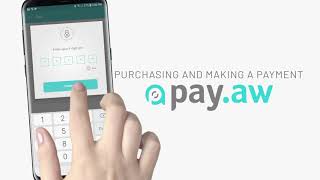

Vendors Info



